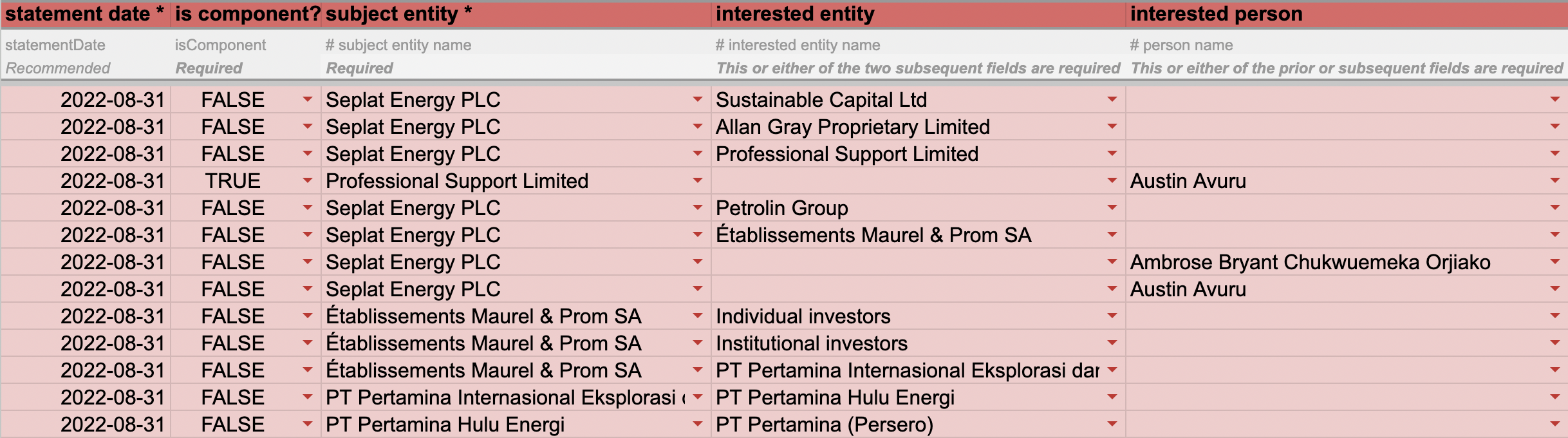Beneficial Ownership Data Standard data generator
User guidance
The BODS data generator is a spreadsheet template that allows anyone to convert beneficial ownership information so that it can be represented as structured data in line with BODS version 0.3.
Having well-structured data which uses BODS allows people to compare and combine information from different jurisdictions. Once completed, the data captured in the spreadsheet can be submitted to Open Ownership’s data review tool for validation and conversion to BODS JSON format. It can also be visualised using the BODS data visualiser. We have outlined the steps for this below.
Step 1: Create a copy of the spreadsheet
The BODS data generator spreadsheet only works in Google Drive. In order to use it, create a copy and store it in your personal Google Drive account. You can do this by clicking “File” on the top left-hand menu, then clicking “Make a copy”. Change the name, and make sure to store your copy in your personal drive or desired folder.
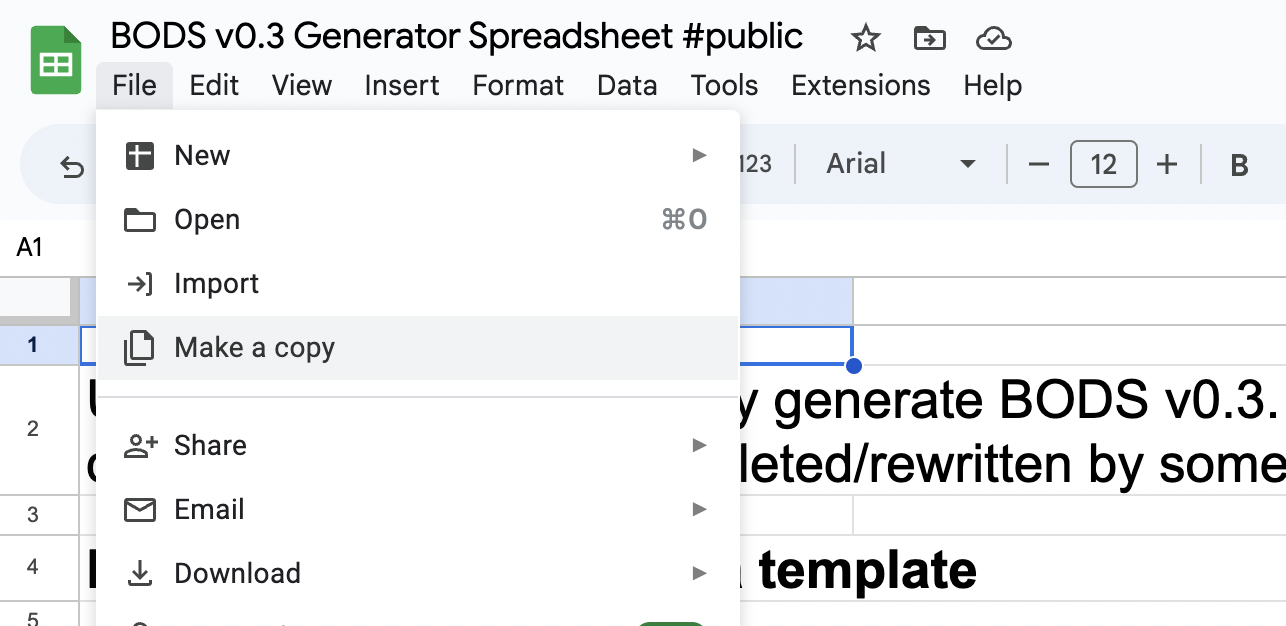
Step 2: Read the guidance
The spreadsheet is built in a simple, self-explanatory way, however, make sure you have read all the guidance and recommendations in the “Read me” tab before starting to work with it.
To get familiar with BODS, reading the Structured and interoperable beneficial ownership data briefing or the ”Relational database design considerations for beneficial ownership information briefing will help with understanding the fields and how they relate to each other.
Step 3: Understand how the spreadsheet is organised
The spreadsheet is structured in line with the BODS statement-based data model:
- Person statement: Here you should include all the data related to the people that are involved in an ownership chain as beneficial owners. This is the <1_person_main> sheet.
- Entity statement: Here you should include all the data related to the legal entities involved in an ownership structure. This is the <2_entity_main> sheet.
- Ownership or control: Here is where entities and people are connected. In this section, you should relate the beneficial owners with the relevant entities. This is the <3_ownership_control_main> sheet.

For more information about the specific fields that BODS recommends each component to have, please consult our documentation.
Step 4: Change to your personal URL
Once you have created your personal spreadsheet, copy the URL and paste it into the eighth row of the “Upload” sheet. This will be used later for converting the data into JSON format:

Step 5: Include the publication information
The last step before starting to actually complete the spreadsheet is to update the “Publication information” sheet to your or your organisation’s data. It is very important that the spreadsheet contains the details of the producer of the data in order to avoid duplications and confusion.
You should only complete the following fields:
- Publisher name (your name or your organisation’s name)
- Publisher URL (if your organisation has one)
- Publication date (date in which you are completing the spreadsheet)
- Licence (if applicable)
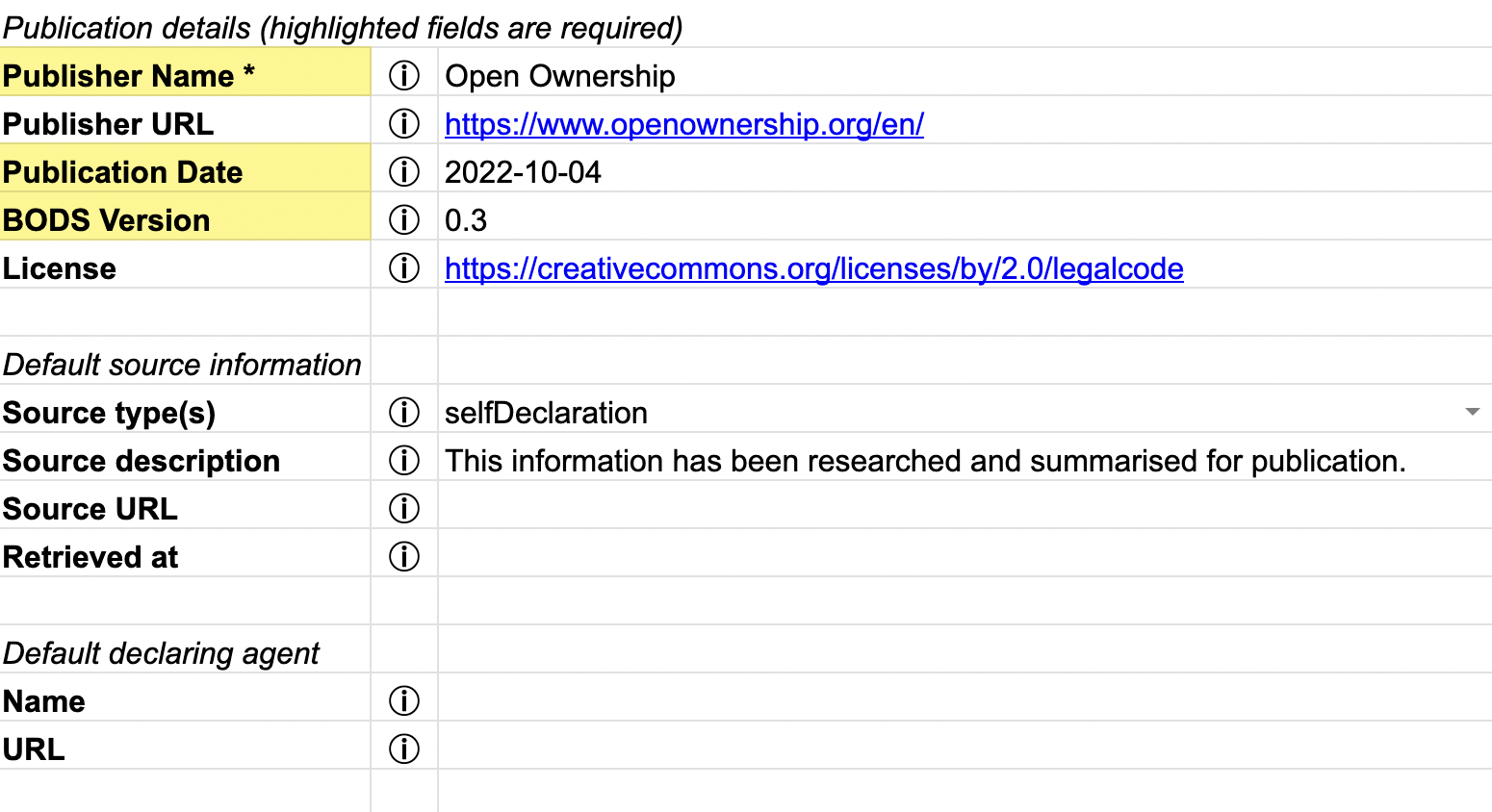
Step 6: Complete the beneficial owner details
Under the <1_person_main> sheet, you will be able to complete the beneficial owner(s) details. Remember that a beneficial owner can only be a natural person, so this sheet should only be completed with a person’s information.
You will see that under each column it is specified whether the information is required or recommended.
Start with the “Statement date” column. The “Statement ID” is automatically completed once you start with the other fields, along with the fields at the end of the table coloured in grey.
Many of the fields are self explanatory. However, below we provide some guidance for those that might not be as clear:
- Statement date: This refers to the exact date in which you are creating your BODS data.
- Is component?: You will see a dropdown menu where only two options can be completed: true or false. This should be true if the data you are entering is part of a longer ownership chain, and false if this statement captures all the relevant information. Follow the instructions in our BODS guidance for further information on this.
- Person type: This should be a known person if you know the beneficial owner’s name; an anonymous person if you know who the beneficial owner is but cannot disclose their information (for privacy or other reasons); or an unknown person if you do not know who the beneficial owner is.
- Nationality: Choose the person’s country of birth from the dropdown menu. If the person lives in a country different from their birth country, you can include that later on in the address details.
- Replaces statements: Only complete this if the statement you are creating replaces a previous one (this is mainly used to track changes over time).
For further guidance, please refer to the BODS data schema, which contains detailed information on each of these items.
A completed version of the <1_person_main> sheet should look like this:
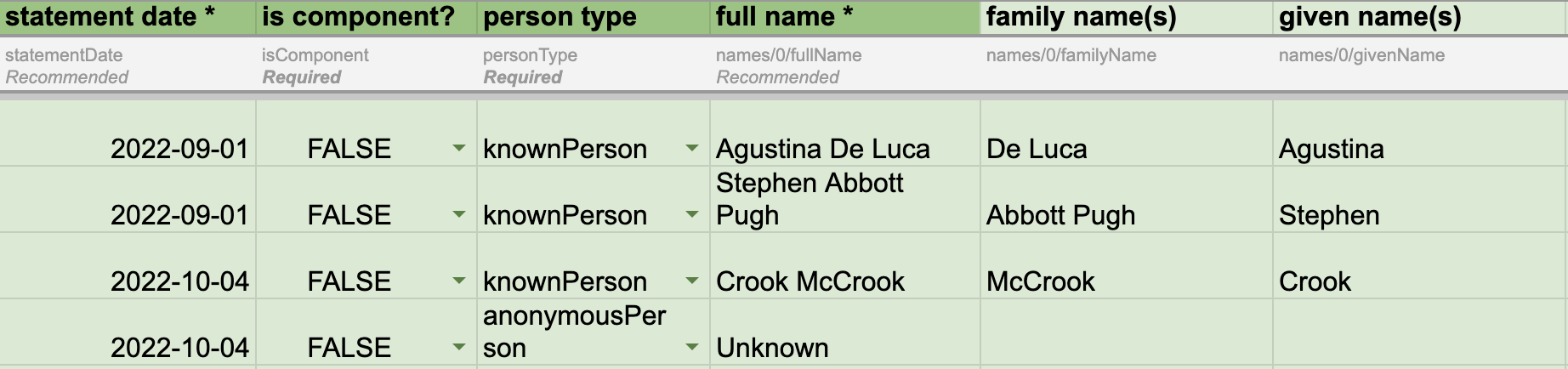
Step 7: Complete the legal entity details
Under the <2_entity_main> sheet, you will be able to complete the legal entity details (companies, legal arrangements, investment funds, trusts, etc.).
You will see that under each column it is specified whether the information is required or recommended. Start with the “Statement date” column. The “Statement ID” is automatically completed once you start with the other fields, along with the fields at the end of the table coloured in grey.
As above, many of the fields are self explanatory. However, below we provide some guidance for those that might not be as clear:
- Statement date: This refers to the exact date in which you are creating your BODS data.
- Is component?: You will see a dropdown menu where only two options can be completed: true or false. This should be true if the data you are entering is part of a longer ownership chain, and false if this statement captures all the relevant information. Follow the instructions in our BODS guidance for further information on this.
- Entity type: Choose an option from the dropdown menu. For a detailed explanation of each type, please refer to the BODS data schema and look for the “EntityType” code list.
- Entity subtype category: This is only relevant for state-owned enterprises (SOEs) in order to specify their governing body. For further guidance on how to collect beneficial ownership information about SOEs, consult our briefing, Defining and capturing data on the ownership and control of state-owned enterprises.
- Entity identifier - id: BODS recommends that each entity has a unique identifier, which helps to individualise a particular entity from any other. This can be a company registration number, a tax number, etc.
- Entity identifier - scheme code: This should be an entry from the org-id.guide (https://www.org-id.guide) codelist. Search by country, then look to see if the organisation providing the ID is listed.
A completed version of the <2_entity_main> sheet should look like this:

Step 8: Complete the details of the ownership or control relationship between the legal entity and the beneficial owner(s)
Under the <3_ownership_or_control_main> sheet, you will be able to complete the relationship between the entities and their beneficial owner(s).
You will see that under each column it is specified whether the information is required or recommended. Start with the “Statement date” column. The “Statement ID” is automatically completed once you start with the other fields, along with the fields at the end of the table coloured in grey.
As above, many of the fields are self explanatory. However, below we provide some guidance for those that might not be as clear:
- Statement date: This refers to the exact date in which you are creating your BODS data.
- Is component?: You will see a dropdown menu where only two options can be completed: true or false. This should be true if the data you are entering is part of a longer ownership chain, and false if this statement captures all the relevant information. Follow the instructions in our BODS guidance for further information on this.
- Subject entity: All the previously created legal entities under <2_entity_main> will appear under the dropdown menu. You should select one per field.
- Interested entity: If you are creating an indirect ownership relationship – meaning there is a legal entity that has control or ownership over another legal entity – then you should complete this column with the entity that controls the “subject entity”. If this field is completed, then there should not be an interested person.
- Interested person: This is the field referring to the beneficial owner. You should choose a person from the dropdown menu in the cell (all people created in the <1_person_main> tab should appear here). You should add as many rows as beneficial owners exist, one per record.
- Unspecified reason: This field should only be completed if the beneficial owner is unknown or cannot be specified. Include here, if possible, the reasons why their identity is unknown.
- Interest level: Specify whether the relationship is direct (a person owns/controls a company) or indirect (there is a legal entity that owns/controls a company, and therefore the beneficial ownership is held indirectly).
- Interest type: Include here, in as much detail as possible, the types of interest the person has over the company. If there are more than one, complete several rows.
- Beneficial ownership or control: A beneficial ownership or control interest is always between a natural person and an entity, and it exists where the person ultimately benefits from, or has a degree of control over, the entity. There may be cases where a person has an interest in an entity but there are arrangements or other conditions that mean this interest does not constitute beneficial ownership or control. If the latter is the case, then this should be completed as “false”.
- Interest details: This is an open field to add details about how the interest is exercised and to include any explanatory comments.
- Exact share value: Input, in numbers, the exact amount of shares that the beneficial owner holds over the legal entity.
- Maximum/minimum share value: There are some jurisdictions that set in their regulations a range of shares that should be declared (sometimes in addition to and sometimes replacing the exact amount). If that is the case, you can use these fields to input the range of shares you know the person holds over a company, even if you do not know the exact share (e.g. between 25% and 50%)
- Interest start date: The exact date in which the interest started (e.g. when the person was appointed as director, or when the person acquired the shares).
- Interest end date: The importance of this field is that it enables analysis of beneficial ownership changes throughout time. This field should be completed with the exact date in which the beneficial ownership interests ended.
- Replaces statements: This field should be completed if the statement is replacing an old or incorrect one.
The grey columns should not be completed.
Step 9: Check there are no mistakes
Once you have completed all three sheets, go back to the “Upload” sheet where you will see a table showing whether or not the data has been inputted correctly. It will appear in green when it is correct or red when it is incorrect (see table below).

Step 10: Download your data
If the checks are all correct, your BODS data has been successfully created and it is ready to use. You can download it in different formats:
- CSV: From the top left menu, go to “File”, then “Download”, then “CSV”.
- JSON: On the “Upload” sheet, click the URL in row 10 (see image below), which will redirect you to the BODS data review tool. This tool assesses whether the data is correct or not. If it is, you will be able to download the data directly to JSON and use it in different platforms and analyses.

Step 11: Use your BODS data
Now you have your data in different formats, and it is ready to use.
Complex ownership example: Seplat Energy PLC (Nigeria)
Seplat Energy PLC is a Nigerian major energy supplier, and it is state owned. By looking into Nigeria’s persons with significant control register, companies’ annual reports, EITI declarations, and other sources, the Open Ownership and Open Data Services team were able to reconstruct the ownership structure of the company, which has a complex chain of natural persons and state-owned and privately owned companies with both direct and indirect interests.
In the table below, you can see the difference between the ownership and control relationships: the ownership is exercised through a beneficial owner’s shareholding, whereas the control is held through board membership; board members are individuals who have the right to appoint directors and exercise other types of control.
Note that this image is missing columns from the original spreadsheet in order to fit this publication.
To see the full ownership chain of this company, consult our Defining and capturing data on the ownership and control of state-owned enterprises briefing.